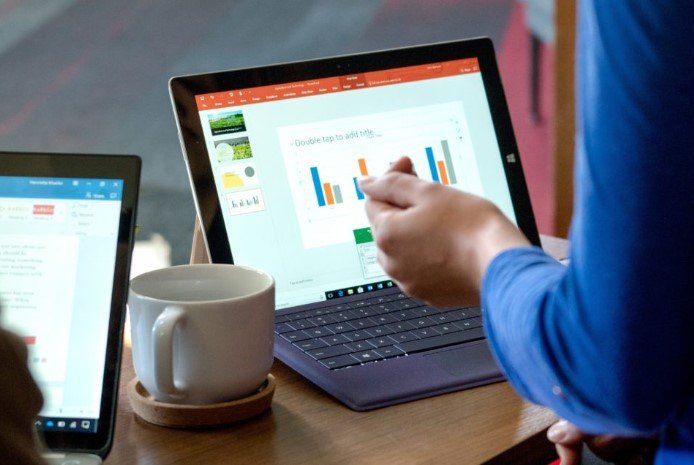Have you ever wanted your PowerPoint presentation to run on a loop, maybe for a trade show or an information kiosk, but weren’t sure how to make it happen? You’re not alone. Many people find themselves in need of creating a continuous slideshow but stumble over how exactly to set it up.
One interesting fact is that looping your PowerPoint doesn’t require any fancy software or elaborate skills—it’s an option built right into PowerPoint itself.
This blog post walks you through the simple steps needed to get your presentation running around the clock without manual intervention. From setting up basic looping functions to fine-tuning slide timings for a seamless viewer experience, we’ve got all the bases covered.
Setting Up Looping in PowerPoint
Nowadays, making an AI PPT is an easy task using tools like PopAi, Canva, and more. But, when it comes to the technical aspects, many users lack the understanding of basic functions of powerpoint presentations. One such function is “looping” which automatically moves different slides.
Here’s how you can set up the loop function in powerpoint:
Accessing the “Slide Show” tab
Go to the “Slide Show” tab at the top of PowerPoint to start setting up your presentation to loop. Here, you’ll find the “Set Up Slide Show” button. Click on it, and a dialog box will pop up.
Enabling “Loop continuously until Esc”
Inside the dialog box, look for the option that says “Loop continuously until ‘Esc‘” and check it off. Then hit “OK.” Now, your presentation is set to run over and over again until you decide to stop it by pressing the ‘Esc‘ key.
This looping feature is perfect for occasions like kiosk displays or any event where your slides need to keep playing without pause. It’s easy to set up and ensures your audience won’t miss out on any information if they glance away for a moment.
If trouble arises where a single-slide show doesn’t auto-loop even with this setting on, some troubleshooting might be necessary – but such cases are rare.
Configuring Slide Timings
Setting up your PowerPoint to run by itself is easy with slide timings. Here’s how you can do it:
To loop your PowerPoint presentation smoothly, head to the “Transitions” tab. Here, you can make each slide switch automatically by tweaking a few options. First, turn off the “On Mouse Click” choice.
Next, check the box next to “After” and pick how many seconds you want before moving to the next slide. This lets your slides change by themselves after a set time.
You also have control over how fast or slow transitions happen between slides in this tab. Just look for the Timing group to adjust these speeds. Making these changes is key for setting up presentations that run on their own without needing someone to click through them manually.
Looping Specific Slides
Want to focus on some parts of your PowerPoint? You can pick which slides loop over and over. It’s easy to set these slides with their own rules for looping.
Selecting slides for looping
To loop specific slides, you don’t need to be an expert. First, think about which parts of your presentation you want to repeat. Is it a cool intro or maybe key points at the end? Then, go ahead and pick those slides out.
You can select them by clicking on the first slide you want in the loop, then holding down “Shift” and clicking on the last one. This way, you’re creating a section that will keep playing over until you decide to move on.
Now, here’s a trick: if you’re planning to loop just a part of your presentation like creating a looping intro…it’s simple! Use hyperlinks and action buttons within these selected slides.
These tools help jump back to the start of your chosen range automatically after the last slide shows. So yes, making only some parts of your PowerPoint run on repeat is totally doable.
Applying custom settings for selected slides
After you’ve picked which slides to loop, it’s time to give them their special settings. Go to “Slide Show” and click on “Set Up Show.” Here, check the box for “Loop continuously until Esc.” This makes your slides run over and over until you decide to stop them.
Then, choose “Custom Show” from the same menu. You’ll need to name this show something distinctive so you know it’s your looping part of the presentation.
For those using PowerPoint 2010, there’s a smart trick. Split your presentation into two parts: one with the slides you want to loop and another for everything else. This way, only your chosen slides will keep playing back-to-back during that section of your talk or event.
It helps if there’s a part of your message you really want people to focus on without manually flipping through each slide every time.
Conclusion
Looping a PowerPoint presentation lets your slides run over and over. This is super handy for big events or display stands.
It’s easy and quick to do—all within PowerPoint. These steps make sure your presentation keeps going without you needing to be there all the time. So, why not give it a try for your next big event? Keep sharing your story with confidence, knowing it’ll keep playing as long as needed!